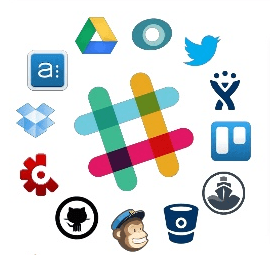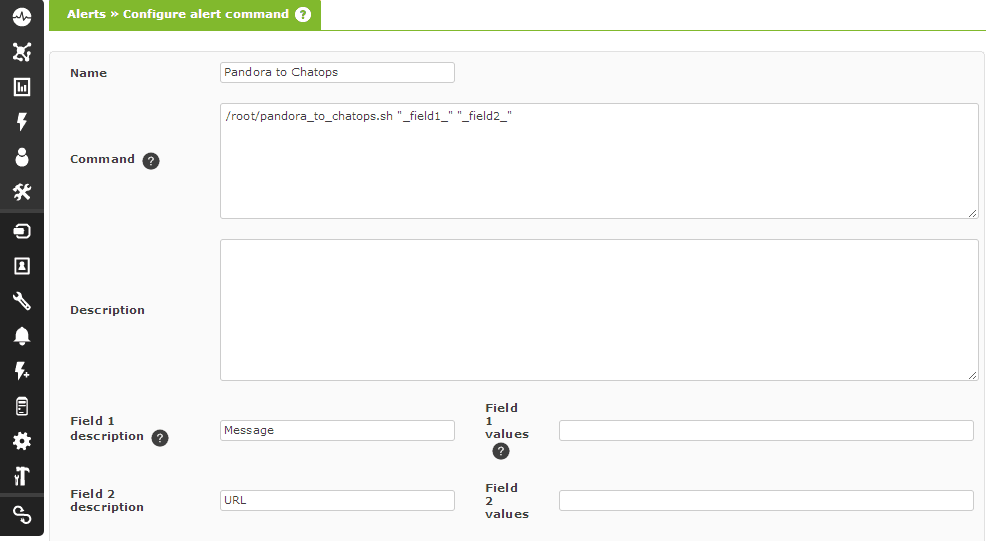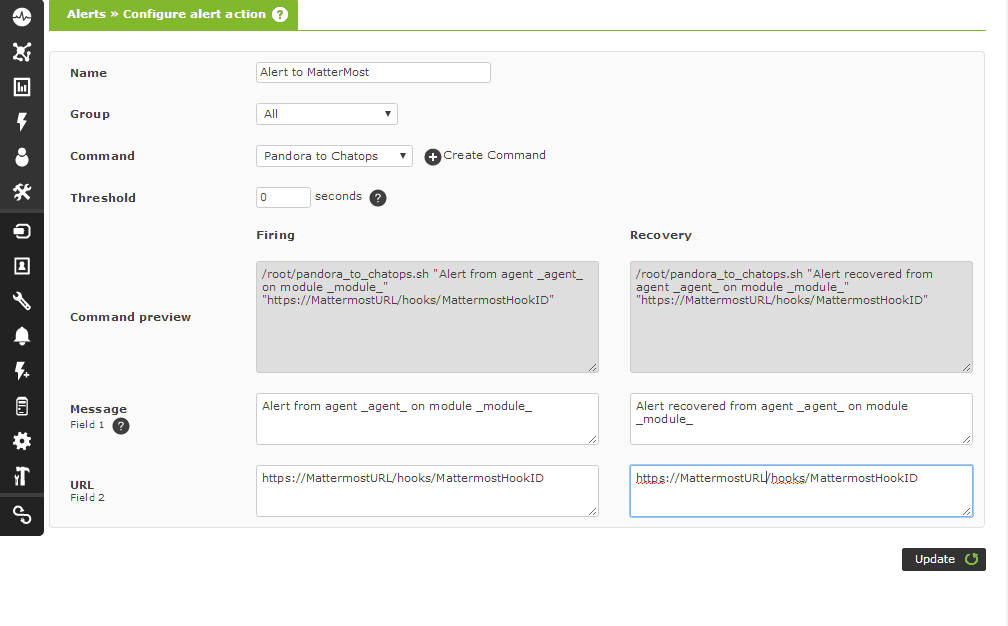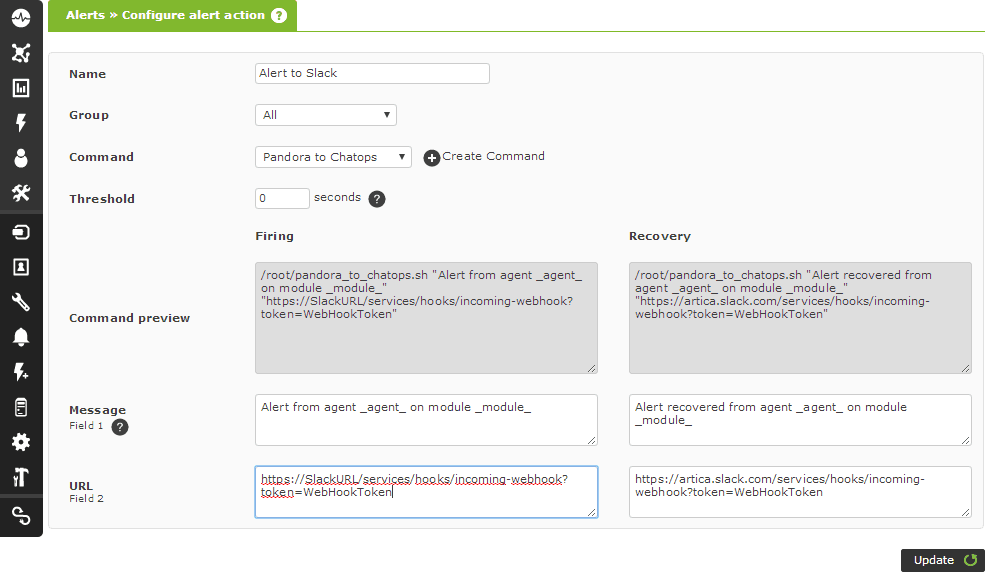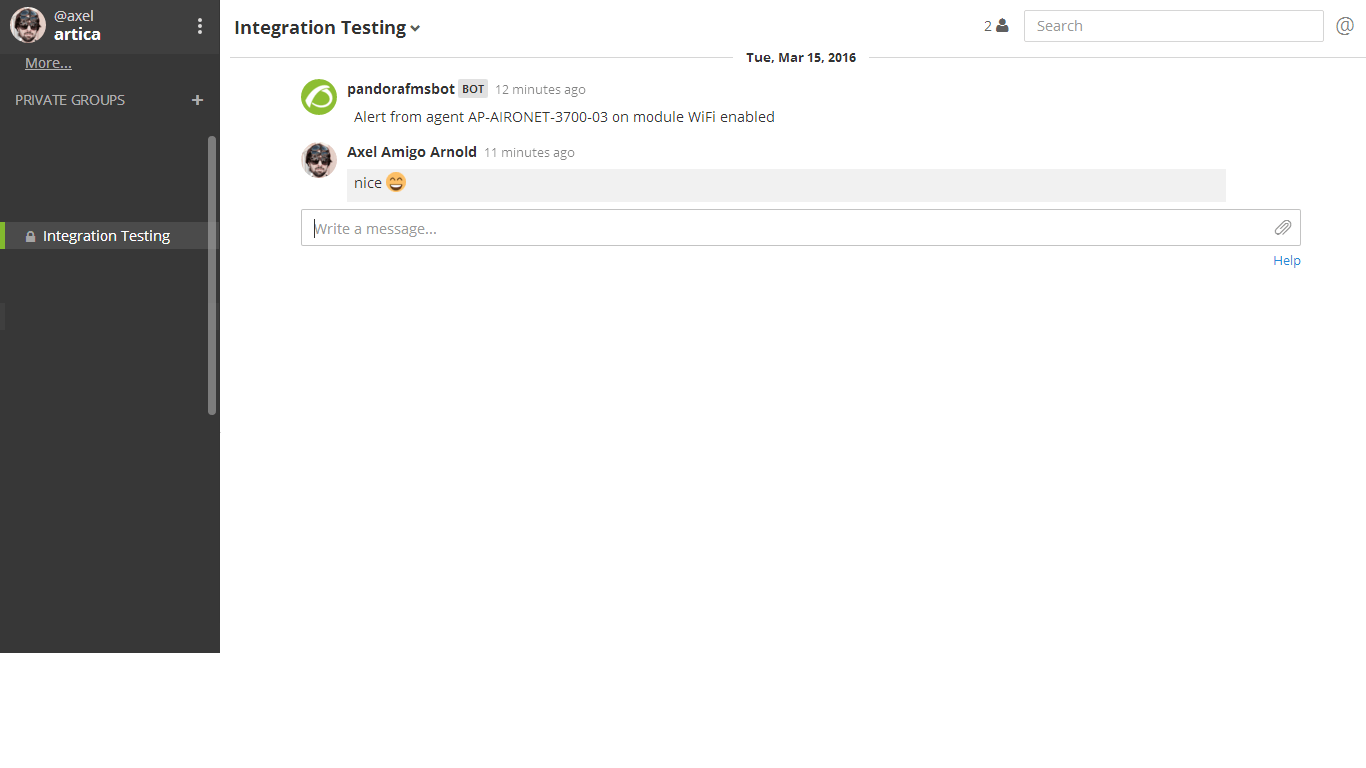ChatOps: what does it really mean? Probably you’ve been listening to this word a lot lately but you still may not know exactly what all this is about.
Its creation is attributed to this video from the GitHub platform, which refers to a concept known as conversation-driven development. By integrating your applications into a conversational environment such as Mattermost or Slack, your developers, system engineers and other people on your team, will be able to collaborate an synchronize their daily tasks. This obviously contributes to team efficiency.
Personally we’ve used them both to make communication something efficient and relatively effortless at the office, which lead us to wanting to see everything that we needed to right from our chat service. So, we made Pandora act as a “chatbot”, generating automated messages corresponding to different alerts on variables that are already being monitored. What this means is that while you’re communicating, you can actually get a message on your chat from Pandora that’ll tell you about something you’d need to look at.
Here at Pandora FMS we want to contribute to this work mindset, this is why we’ve created integrations with two of the most used tools for this worldwide: Mattermost and Slack, and our software. Below we illustrate how the integration with Pandora FMS works, and exactly how Pandora can communicate with you to alert about any process you may already be monitoring, all in a very friendly way.
- Add an entry Webhook on MatterMost/Slack.
- Deploy this ChatOps integration script onto the Pandora FMS server. On our example we deploy it on the /root folder. Don’t forget to execute the chmod +x pandora_to_chatops.sh command, in order to give execution permits.
- In the Pandora console menu select: Alerts->Commands. Select “Create”

- On Pandora FMS’ console menu we select: Alerts->Actions, and we click on “Create” in order to create an integration with Slack and another one with Mattermost, adding parameters on the URL field with the Webhook URL given during step 1:


- Now we only have to assign this alert to an existing module. You can see how this is done in our alert documents.
The result once all the prior steps are completed, should be the following:
LINKS:
What do you think about these new possibilities that ChatOps offers? We’d love to get your feedback!
Pandora FMS’s editorial team is made up of a group of writers and IT professionals with one thing in common: their passion for computer system monitoring. Pandora FMS’s editorial team is made up of a group of writers and IT professionals with one thing in common: their passion for computer system monitoring.